3.9 KiB
3.9 KiB
Creating A Voxel Terrain
Now that your Godot Engine has voxel support built in, you can either download one of the demos (Zylann's demos or TinmanJuggernaut's fps_demo) and start playing with them, or start creating your own terrain.
Create A Terrain In The Editor: VoxelTerrain + Heightmap
- Create a new project and a new 3D scene, with a Spatial type root node.
- Add a Camera and elevate it by setting the transform: Translation Y = 75 and Rotation X = -25. The terrain starts generating around (0,0,0), but creates high hills, and may be invisible from underneath. We will be looking down from above.
- Import a black and white heightmap texture such as this one from the demo. Make sure that the file is imported as an Image and NOT a Texture on the Import panel. You'll likely have to re-import and restart.
- Add a
VoxelTerrainnode and adjust the following settings:- Stream: New VoxelStreamImage. Then click VoxelStreamImage again.
- Image: Load. Select your imported noise texture.
- Decide on the type of terrain you want:
- Blocky: Set Channel = "Type" (or 0), and leave Smooth Meshing Enabled unchecked (lower down).
- Smooth: Set Channel = "SDF" (or 1), and enable Smooth Meshing Enabled.
- Voxel Library: add a New VoxelLibrary
- Set the Viewer Path, Assign, select your camera or player (the parent of your camera).
- Play your scene and you should see a terrain.

Create A Terrain In The Editor: VoxelLODTerrain + 3D Noise
Here we'll look at VoxelLODTerrain with a noise data stream.
- Create a new project and a new 3D scene, with a Spatial type root node.
- Add a Camera and adjust the following settings:
- Transform: Translation Y = 200.
- Rotation X = -25.
- Far: 2048 (or up to the maximum of 8192, which I use).
- Add a
VoxelLODTerrainnode and adjust the following settings:- Stream: New VoxelStreamNoise. Then click VoxelStreamNoise again.
- Noise: New OpenSimplexNoise. Then click OpenSimplexNoise again. Leave the settings at the default, but here's where they are.
- Set the Viewer Path, Assign, select your camera or player (the parent of your camera).
- Play your scene and you should see a terrain.
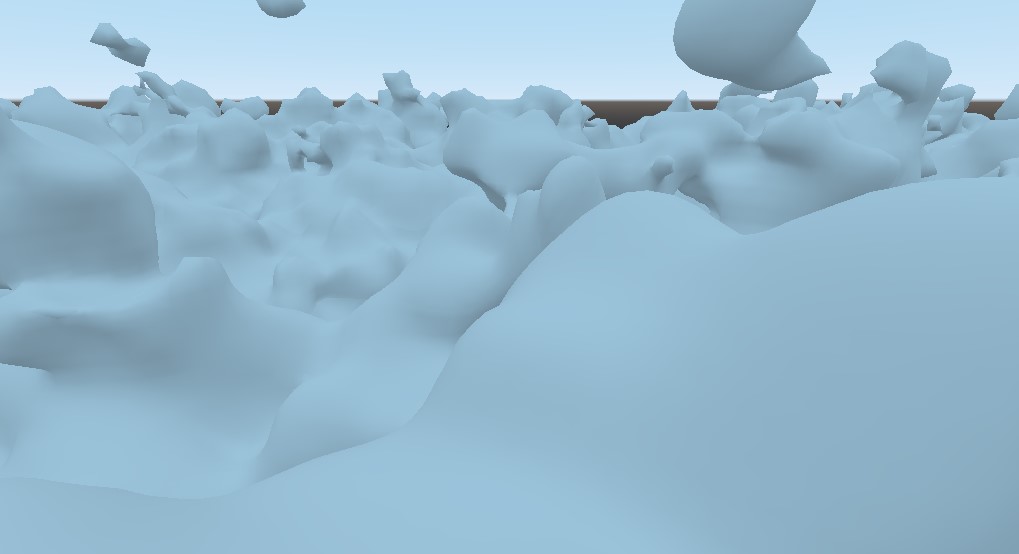
Experiment With Noise
Now try playing with the numbers. For instance, these settings will reach the horizon and give a noise terrain with a greater distance between the highest and lowest points:
- Camera
- Far: 8192
- Translate: Y = 240 (Make sure Y is near or above Height Start + Height Range below).
- VoxelLODTerrain
- Adjust the noise values as desired or leave at the defaults.
- Noise: Height Start: -200
- Noise: Height Range: 600 (This will kill your performance if set too high. However I've experimented with 10,000 on a GTX1060.)
- View Distance: 4096
- LOD Count: 8

Additional Notes
-
We will add materials on the next page.
-
Heightmaps, 3D Noise, and custom streams all work with either
VoxelTerrainorVoxelLODTerrain.
Create A Terrain With Code
Add your own camera and environment as desired, or from above. Then drop this into a script:
const HEIGHT_MAP = preload("res://blocky_terrain/noise_distorted.png")
var terrain = VoxelTerrain.new()
func _ready():
terrain.voxel_library = VoxelLibrary.new()
terrain.stream = VoxelStreamImage.new()
terrain.stream.image = HEIGHT_MAP
terrain.view_distance = 256
terrain.viewer_path = "/root/Spatial/Player" # Change to the path of your camera or player node
add_child(terrain) # Add the terrain to the tree so Godot will render it