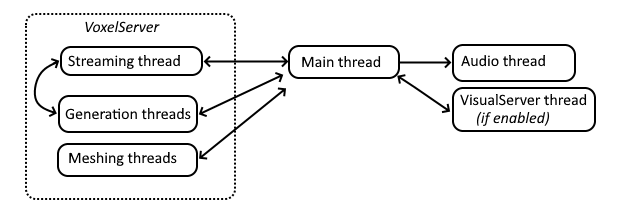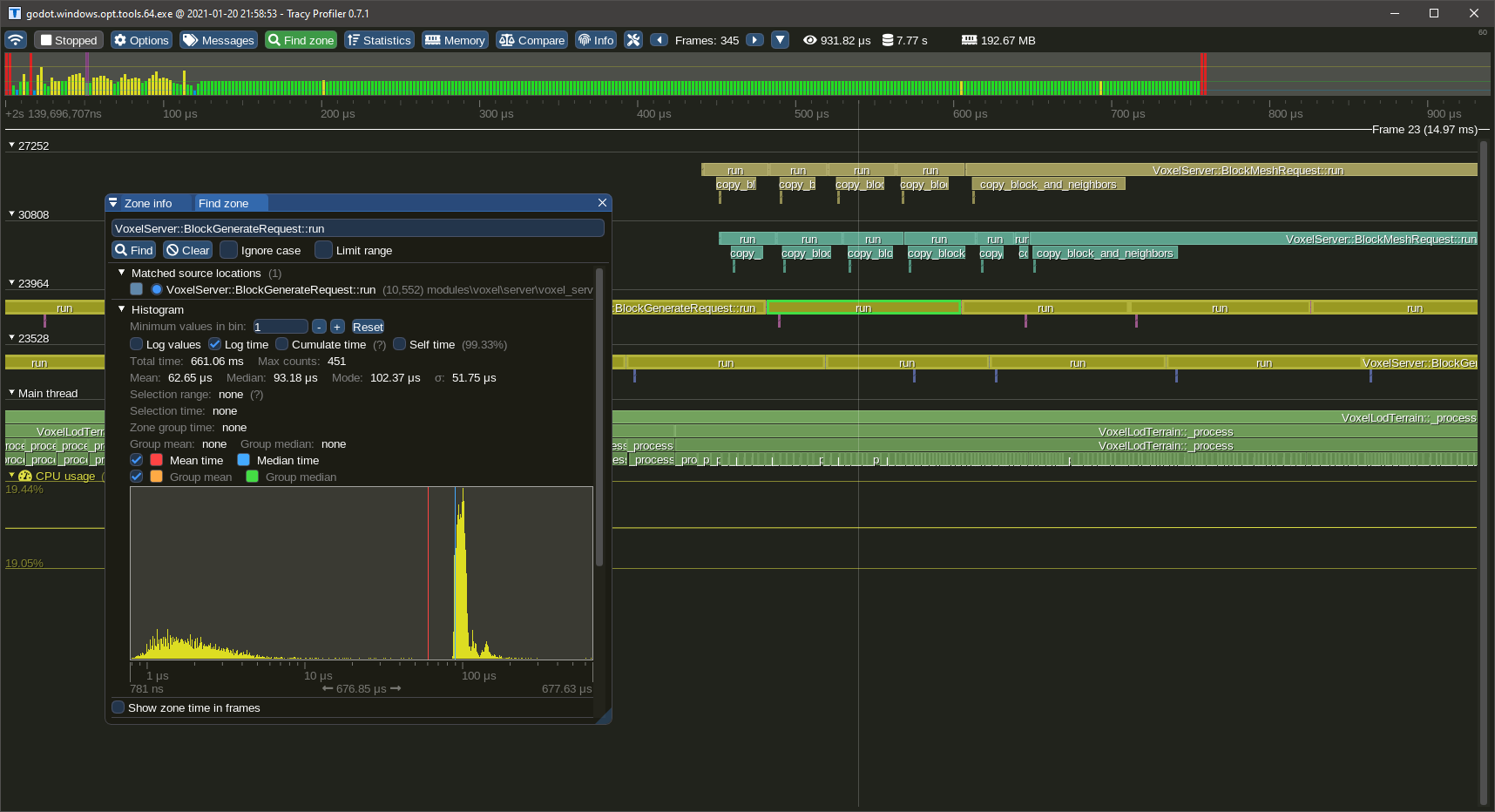15 KiB
Module development
This page will give some info about the module's internals.
The source code of the module can be found on Github.
Contributing
To contribute to the module, you need to clone the repo using Git, and create your branch on Github so you'll be able to make Pull Requests.
C++ code
It is recommended to read the Engine Development section on the official Godot Documentation. It explains how to compile the engine, setup an IDE and how custom modules are made.
For code guidelines related to Voxel Tools, see Code Guidelines
Main documentation
The documentation is written using Markdown, formatted using Mkdocs and made available as a website on ReadTheDocs.
To contribute to the main pages, make your change to .md files located under the doc/docs folder, and post a PR on Github.
API documentation
To contribute to the class reference (API), you may edit XML files under doc/classes instead, similarly to how it's done for regular Godot modules or core classes.
After an XML file has been changed, it can be converted into its Markdown counterpart by using the build.py script in doc/tools, using this command:
python build.py -a
Layers
The module is divided in several layers, each with different dependencies. Because of this, it is possible to use VoxelMesher, VoxelGenerator or VoxelStream standalone, without needing to use a VoxelTerrain node for example.
| Directory | Description |
|---|---|
| edition/ | High-level utilities to access and modify voxels. May depend on voxel nodes. |
| editor/ | Editor-specific code. May also depend on voxel nodes. |
| generators/ | Procedural generators. They only depend on voxel storage and math. |
| meshers/ | Only depends on voxel storage, math and some Godot graphics APIs. |
| streams/ | Files handling code. Only depends on filesystem and storage. |
| util/ | Generic utility functions and structures. They don't depend on voxel stuff. |
| thirdparty/ | Third-party libraries, in source code form. They are compiled statically so Godot remains a single executable. |
| server/ | Contains task management. Depends on meshers, streams, storage but not directly on nodes. |
| storage/ | Storage and memory data structures. |
| terrain/ | Contains all the nodes. Depends on the rest of the module, except editor-only parts. |
| tests/ | Contains tests. These run when Godot starts if enabled in the build script. |
| doc/ | Contains documentation |
Tests
Tests are not mandatory, but if there is time to make new ones, it's good to have.
The module recently includes a tests/ folder, which contains unit tests. At time of writing, there are very few of them, and I still don't write new ones often. As a game developer, writing unit tests for everything isn't part of my habits, but I recognize that for a module like this one, it is always better to have some if a feature can be easily tested. It even helped fix a few bugs already.
No test framework is used at the moment, instead they just run by either printing an error when they fail or not. In Godot 4 the Doctest framework is used, so we may see if we can migrate to that later.
Threads
The module uses several background thread pools to process voxels. The number of threads is currently hardcoded, but it is planned to make it detect CPU concurrency automatically, and expose maximum thread counts in Project Settings.
- A single streaming thread is handling files. If a block of voxels cannot be found, it can pass tasks to one of the generation threads.
- One or more generation threads are used for procedural generation. They can pass tasks to the streaming thread if the option to save generated outputs is enabled.
- One or more meshing threads are used to polygonize voxels into meshes.
Threads are managed in VoxelServer.
Code guidelines
For the most part, use clang-format and follow Godot conventions.
Syntax
- Class and struct names
PascalCase - Constants, enums and macros
CAPSLOCK_CASE - Other names
snake_case - Globals prefixed with
g_ - Parameters prefixed with
p_, but not really enforced so far. Matters for big functions. - Private and protected fields prefixed with
_ - Some private functions start with
_, either to mimic Godot API, or if it's a re-used function that performs no checks - Enums prefixed by their name. Example:
enum Type { TYPE_ONE, TYPE_TWO } - Open braces at the end of line, close them next line
- Never omit braces
- Space between binary operators and control flow:
if (a + b == 42) - Indent with tabs
- Use Clang-format to automate most of these rules (the one included in Godot should do it)
- Constructors and destructors go on top
- Bindings go at the bottom. Private wrapper functions can be used to adapt to the script API and are prefixed with
_b_. - Avoid long lines. Preferred ruler is 120 characters. Don't fit too many operations on the same line, use locals.
C++ features
- Don't use
autounless the type is impossible to express or a horrible template (like STL ones). IDEs aren't granted (Github reviews and diffs) - Moderate use of lambdas and functors are fine. Not
std::function. - STL is ok if it measurably performs better than Godot alternatives.
- Initialize variables next to declaration
- Avoid using macros to define logic or constants. Prefer
static const,constexprandinlinefunctions. - Prefer adding
constto variables that won't change after being initialized - Don't exploit booleanization. Example: use
if (a == nullptr)instead ofif (a) - If possible, avoid plain arrays like
int a[42]. Debuggers don't catch overruns on them. Prefer using wrappers such asFixedArrayandSpan(orstd::arrayandstd::spanonce this is fixed) - Use
uint32_t,uint16_t,uint8_tin case integer size matters.
Error handling
- No exceptions
- Check invariants, fail early. Use
CRASH_CONDin debug mode to make sure states are as expected even if they don't cause immediate harm. - Crashes aren't nice to users, so in those cases use
ERR_FAIL_CONDmacros for code that can recover from error
Performance
In performance-critical areas which run a lot:
- Avoid allocations. Re-use memory with memory pools,
ObjectPool, fixed-size arrays or usestd::vectorcapacity. - Avoid
virtual,Ref<T>,String - Don't resize
PoolVectorsorVector<T>, or do it in one go if needed - Careful about what is thread-safe and what isn't. Some major areas of this module work within threads.
- Reduce mutex locking to a minimum, and avoid locking for long periods.
- Use data structures that are fit to the most frequent use over time (will often be either array, vector or hash map).
- Consider statistics if their impact is negligible. It helps users to monitor how well the module performs even in release builds.
- Profile your code, in release mode. This module is Tracy-friendly, see
util/profiling.hpp.
Godot API
- Use the most direct APIs for the job. Especially, don't use nodes. See
VisualServerandPhysicsServer. - Always use
ReadandWritewhen modifyingPoolVector. - Only expose a function to the script API if it is safe to use and guaranteed to remain present for a while
- use
memnew,memdelete,memallocandmemfreeso memory usage is counted within Godot monitors - Don't leave random prints. For verbose mode you may also use
PRINT_VERBOSE()instead ofprint_verbose(). - Use
intas argument for functions exposed to scripts if they don't need to exceed 2^31, even if they are never negative, so errors are clearer if the user makes a mistake
Debugging
Command line arguments
When you start Godot, by default it starts the project manager. When you choose a project from there, it will relaunch itself, but that breaks the debugger's connection. So it is recommended to use command line arguments to directly start Godot in the project and mode you want.
First, make sure Godot is launched within the working directory of your project.
- To debug the game, launch Godot with no argument, and it will start from the main scene.
- To debug a specific scene of the project, launch Godot with the relative path to the scene as command line argument
- To debug the editor, add the
-eargument.
Example of options setup in in VSCode launch.json on Windows:
{
"version": "0.2.0",
"configurations": [
{
"name": "(Windows) Launch",
"type": "cppvsdbg", // For MSVC
//"type": "cppdbg", // For GDB
"request": "launch",
"program": "${workspaceFolder}/bin/godot.windows.tools.64.exe", // debug
//"program": "${workspaceFolder}/bin/godot.windows.opt.tools.64.exe", // release_debug
"args": [
"-v", // Verbose output
//"-e", // Editor mode
//"--debug-collisions",
// Run a specific scene
//"local_tests/sqlite/test_sqlite.tscn",
//"local_tests/texturing/test_textured_terrain.tscn"
//"local_tests/texturing/test_texturing.tscn"
],
"stopAtEntry": false,
"cwd": "D:/PROJETS/INFO/GODOT/Games/SolarSystem/Project",
"environment": [],
"visualizerFile": "${workspaceFolder}/modules/voxel/voxel.natvis"
}
]
}
Breakpoint on error
It is recommended to use a debugger to have better information when errors or crashes occur. It may be useful to open core/error_macros.cpp (in Godot 3.x) and leave a breakpoint in _err_print_error, so that every time an error occurs, the debugger will break in there, providing you with the live call stack and variable states to inspect.
If you debug the editor, Godot tends to print a lot more errors for things that aren't critical, such as making temporary mistakes in the script editor, or trying to index a resource file in the explorer dock and failing for whatever reason. In this case you may either need clean dedicated test projects, or place breakpoints after launch.
Debug print
print_line(String("Hello {0}, my age is {1}").format(varray(name, age)));
Pretty printing
Godot and the voxel module both use their own container types, in addition to STL's ones. Debuggers often aren't able to inspect them. For example, Godot's Vector<T> class is similar to std::vector<T> but debuggers are unable to let you inspect what's in them.
To fix this, it is usually possible to provide your debugger a file listing special patterns to inspect these types in a more user-friendly way.
In VSCode, the cpp-tools extension supports Natvis files. Godot comes with such a file in platform/windows/godot.natvis. To get pretty printing for Godot types, in your launch.json file, add the following line:
"visualizerFile": "${workspaceFolder}/platform/windows/godot.natvis"
Unfortunately, only one file can be provided at the moment. An issue is open to request support for multiple files. That means if you also want pretty-printing for structures of the voxel module, you have to replace the natvis path with the following:
"visualizerFile": "${workspaceFolder}/modules/voxel/voxel.natvis"
Profile with Tracy
This module contains macros to profile specific code sections. By default, these macros expand to Tracy Profiler zones. It allows to check how long code takes to run, and displays it in a timeline.
How to use profiler scopes
A profiling scope bounds a section of code. It takes the time before, the time after, and records it into a timeline. In C++ we can use RAII to automatically close a section when we exit a function or block, so usually a single macro is needed at the beginning of the profiled zone.
The macros are profiler-agnostic, so if you want to use another profiler it is possible to change them.
You need to include utility/profiling.h to access the macros.
To profile a whole function:
void some_function() {
VOXEL_PROFILE_SCOPE();
//...
}
To profile part of a function:
void some_function() {
// Some code...
// Could be an `if`, `for`, `while`, or a simple block as here
{
VOXEL_PROFILE_SCOPE();
// Profiled code...
}
//...
}
By default scopes take the name of the function, or file and a line number, but you can give a name explicitely using VOXEL_PROFILE_SCOPE_NAMED("Hello"). Only compile-time strings are supported, don't use String or std::string.
It is also possible to plot numeric values so they are displayed in the timeline too:
void process_every_frame() {
// Some code...
VOXEL_PROFILE_PLOT("Bunnies", bunnies.size());
}
Adding Tracy to Godot
To add Tracy support, clone it under thirdparty/tracy (Godot's thirdparty folder, not the voxel module), and add the following lines in core/SCsub:
# tracy library
env.Append(CPPDEFINES="TRACY_ENABLE")
env_thirdparty.Append(CPPDEFINES="TRACY_ENABLE")
env_thirdparty.add_source_files(env.core_sources, ["#thirdparty/tracy/TracyClient.cpp"])
Once you are done profiling, don't forget to remove these lines, otherwise profiling data will accumulate in memory without being retrieved.
!!! note
Tracy has a concept of frame mark, which is usually provided by the application, to tell the profiler when each frame begins. Godot does not provide profiling macros natively, so the frame mark was hacked into VoxelServer process function. This allows to see frames of the main thread in the timeline, but they will be offset from their real beginning.
This way of integrating Tracy was based on this commit by vblanco
Compilation flags
The module has a few preprocessor macros that can be defined in order to turn off parts of the code getting compiled.
At the moment, flags are specified within the SCsub file, and correspond to C++ defines:
VOXEL_RUN_TESTS: this is mostly for debug builds when doing C++ development on the module. IfTrue, tests will be compiled and run on startup to verify if some features of the engine still work correctly. It is off by default in production builds.MESHOPTIMIZER_ZYLANN_NEVER_COLLAPSE_BORDERS: this one must be defined to fix an issue withMeshOptimizer. See https://github.com/zeux/meshoptimizer/issues/311VOXEL_FAST_NOISE_2_SUPPORT: this is an upcoming dependency that doesn't work at the moment. It is not defined by default.