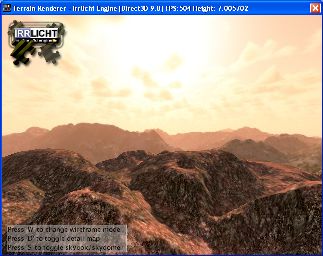This tutorial will briefly show how to use the terrain renderer of Irrlicht. It will also show the terrain renderer triangle selector to be able to do collision detection with terrain.
Note that the Terrain Renderer in Irrlicht is based on Spintz' GeoMipMapSceneNode, lots of thanks go to him. DeusXL provided a new elegant simple solution for building larger area on small heightmaps -> terrain smoothing.
In the beginning there is nothing special. We include the needed header files and create an event listener to listen if the user presses certain keys.
#include <irrlicht.h>
#include "driverChoice.h"
#include "exampleHelper.h"
using namespace irr;
#ifdef _MSC_VER
#pragma comment(lib, "Irrlicht.lib")
#endif
class MyEventReceiver : public IEventReceiver
{
public:
MyEventReceiver(scene::ISceneNode* terrain, scene::ISceneNode* skybox, scene::ISceneNode* skydome) :
Terrain(terrain), Skybox(skybox), Skydome(skydome), showBox(true), showDebug(false)
{
Skybox->setVisible(showBox);
Skydome->setVisible(!showBox);
}
bool OnEvent(const SEvent& event)
{
if (event.EventType == irr::EET_KEY_INPUT_EVENT && !event.KeyInput.PressedDown)
{
switch (event.KeyInput.Key)
{
case irr::KEY_KEY_W:
Terrain->setMaterialFlag(video::EMF_WIREFRAME,
!Terrain->getMaterial(0).Wireframe);
Terrain->setMaterialFlag(video::EMF_POINTCLOUD, false);
return true;
case irr::KEY_KEY_P:
Terrain->setMaterialFlag(video::EMF_POINTCLOUD,
!Terrain->getMaterial(0).PointCloud);
Terrain->setMaterialFlag(video::EMF_WIREFRAME, false);
return true;
case irr::KEY_KEY_D:
Terrain->setMaterialType(
Terrain->getMaterial(0).MaterialType == video::EMT_SOLID ?
video::EMT_DETAIL_MAP : video::EMT_SOLID);
return true;
case irr::KEY_KEY_S:
showBox=!showBox;
Skybox->setVisible(showBox);
Skydome->setVisible(!showBox);
return true;
case irr::KEY_KEY_X:
showDebug=!showDebug;
Terrain->setDebugDataVisible(showDebug?scene::EDS_BBOX_ALL:scene::EDS_OFF);
return true;
default:
break;
}
}
return false;
}
private:
scene::ISceneNode* Terrain;
scene::ISceneNode* Skybox;
scene::ISceneNode* Skydome;
bool showBox;
bool showDebug;
};
The start of the main function starts like in most other example. We ask the user for the desired renderer and start it up. This time with the advanced parameter handling.
int main()
{
video::E_DRIVER_TYPE driverType=driverChoiceConsole();
if (driverType==video::EDT_COUNT)
return 1;
irr::SIrrlichtCreationParameters params;
params.DriverType=driverType;
params.WindowSize=core::dimension2d<u32>(640, 480);
IrrlichtDevice* device = createDeviceEx(params);
if (device == 0)
return 1;
First, we add standard stuff to the scene: A nice irrlicht engine logo, a small help text, a user controlled camera, and we disable the mouse cursor.
video::IVideoDriver* driver = device->getVideoDriver();
scene::ISceneManager* smgr = device->getSceneManager();
gui::IGUIEnvironment* env = device->getGUIEnvironment();
driver->setTextureCreationFlag(video::ETCF_ALWAYS_32_BIT, true);
const io::path mediaPath = getExampleMediaPath();
env->addImage(driver->getTexture(mediaPath + "irrlichtlogo3.png"),
core::position2d<s32>(10,10));
env->getSkin()->setFont(env->getFont(mediaPath + "fontlucida.png"));
env->addStaticText(
L"Press 'W' to change wireframe mode\nPress 'D' to toggle detail map\nPress 'S' to toggle skybox/skydome",
core::rect<s32>(10,421,250,475), true, true, 0, -1, true);
scene::ICameraSceneNode* camera =
smgr->addCameraSceneNodeFPS(0,100.0f,1.2f);
camera->setPosition(core::vector3df(2700*2,255*2,2600*2));
camera->setTarget(core::vector3df(2397*2,343*2,2700*2));
camera->setFarValue(42000.0f);
device->getCursorControl()->setVisible(false);
Here comes the terrain renderer scene node: We add it just like any other scene node to the scene using ISceneManager::addTerrainSceneNode(). The first parameter is a file name to the heightmap we use. A heightmap is simply a gray scale texture. The terrain renderer loads it and creates the 3D terrain from it.
To make the terrain look bigger, we change it's scale factor to (40, 4.4, 40). Because we don't have any dynamic lights in the scene, we switch off the lighting, and we set the file terrain-texture.jpg as texture for the terrain and detailmap3.jpg as second texture, called detail map. At last, we set the scale values for the texture: The first texture will be repeated only one time over the whole terrain, and the second one (detail map) 20 times.
scene::ITerrainSceneNode* terrain = smgr->addTerrainSceneNode(
mediaPath + "terrain-heightmap.bmp",
0,
-1,
core::vector3df(0.f, 0.f, 0.f),
core::vector3df(0.f, 0.f, 0.f),
core::vector3df(40.f, 4.4f, 40.f),
video::SColor ( 255, 255, 255, 255 ),
5,
scene::ETPS_17,
4
);
terrain->setMaterialFlag(video::EMF_LIGHTING, false);
terrain->setMaterialTexture(0,
driver->getTexture(mediaPath + "terrain-texture.jpg"));
terrain->setMaterialTexture(1,
driver->getTexture(mediaPath + "detailmap3.jpg"));
terrain->setMaterialType(video::EMT_DETAIL_MAP);
terrain->scaleTexture(1.0f, 20.0f);
To be able to do collision with the terrain, we create a triangle selector. If you want to know what triangle selectors do, just take a look into the collision tutorial. The terrain triangle selector works together with the terrain. To demonstrate this, we create a collision response animator and attach it to the camera, so that the camera will not be able to fly through the terrain.
scene::ITriangleSelector* selector
= smgr->createTerrainTriangleSelector(terrain, 0);
terrain->setTriangleSelector(selector);
scene::ISceneNodeAnimator* anim = smgr->createCollisionResponseAnimator(
selector, camera, core::vector3df(60,100,60),
core::vector3df(0,0,0),
core::vector3df(0,50,0));
selector->drop();
camera->addAnimator(anim);
anim->drop();
If you need access to the terrain data you can also do this directly via the following code fragment.
scene::CDynamicMeshBuffer* buffer = new scene::CDynamicMeshBuffer(video::EVT_2TCOORDS, video::EIT_16BIT);
terrain->getMeshBufferForLOD(*buffer, 0);
video::S3DVertex2TCoords* data = (video::S3DVertex2TCoords*)buffer->getVertexBuffer().getData();
(void)data;
buffer->drop();
To make the user be able to switch between normal and wireframe mode, we create an instance of the event receiver from above and let Irrlicht know about it. In addition, we add the skybox which we already used in lots of Irrlicht examples and a skydome, which is shown mutually exclusive with the skybox by pressing 'S'.
driver->setTextureCreationFlag(video::ETCF_CREATE_MIP_MAPS, false);
scene::ISceneNode* skybox=smgr->addSkyBoxSceneNode(
driver->getTexture(mediaPath + "irrlicht2_up.jpg"),
driver->getTexture(mediaPath + "irrlicht2_dn.jpg"),
driver->getTexture(mediaPath + "irrlicht2_lf.jpg"),
driver->getTexture(mediaPath + "irrlicht2_rt.jpg"),
driver->getTexture(mediaPath + "irrlicht2_ft.jpg"),
driver->getTexture(mediaPath + "irrlicht2_bk.jpg"));
scene::ISceneNode* skydome=smgr->addSkyDomeSceneNode(driver->getTexture(mediaPath + "skydome.jpg"),16,8,0.95f,2.0f);
driver->setTextureCreationFlag(video::ETCF_CREATE_MIP_MAPS, true);
MyEventReceiver receiver(terrain, skybox, skydome);
device->setEventReceiver(&receiver);
That's it, draw everything.
int lastFPS = -1;
while(device->run())
if (device->isWindowActive())
{
driver->beginScene(video::ECBF_COLOR | video::ECBF_DEPTH, video::SColor(0));
smgr->drawAll();
env->drawAll();
driver->endScene();
int fps = driver->getFPS();
if (lastFPS != fps)
{
core::stringw str = L"Terrain Renderer - Irrlicht Engine [";
str += driver->getName();
str += "] FPS:";
str += fps;
str += " Height: ";
str += terrain->getHeight(camera->getAbsolutePosition().X,
camera->getAbsolutePosition().Z);
device->setWindowCaption(str.c_str());
lastFPS = fps;
}
}
device->drop();
return 0;
}
Now you know how to use terrain in Irrlicht.